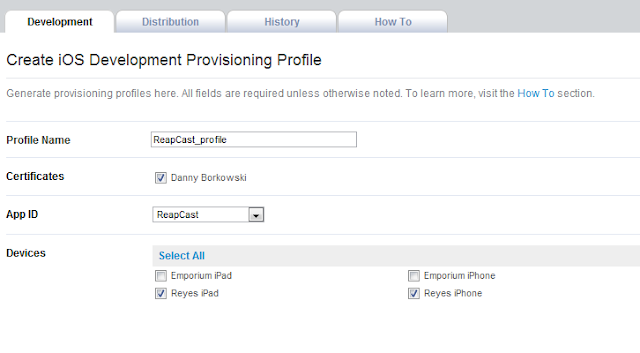Wednesday, November 16, 2011
Deploying a Titanium app: Part 1
I'm going to make some assumptions here that 1) you already are a registered Apple developer, 2) you've registered your device on the developer portal, and 3) you have both Titanium and XCode properly setup. Part 1 of this 2 part blog series will focus on what you'll need to do in the Developer Portal on Apple's website.
Login to iOS Dev Center at http://developer.apple.com/devcenter/ios/index.action.
Go to the iOS Provisioning Portal
Go to the App IDs subtab and click the New App ID button
Setup your app and make sure the package name exactly matches what you specified in Titanium
Go to the Provisioning Profile subtab and click the New Profile button
Check a Certificate, select the appropriate App ID, and click the devices that you are going to deploy to.
On the next screen you'll have to wait for the profile to become Active (should take less than 30 seconds). Then click download to save the .mobileprovision file to your machine.
This is all you'll need to do on the iOS Dev Center.
Subscribe to:
Comments (Atom)